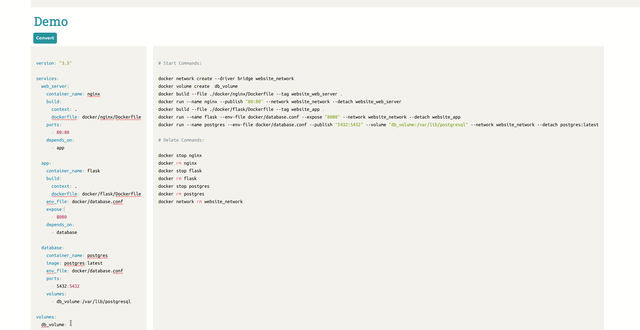
In this article, we will go over how you can make PrismJS (syntax highlighted) code blocks editable.
Introduction
PrismJS can be used to add syntax highlighting to code blocks on our website. For a persona project of mine, composersiation #ShamelessPlug :plug:, I needed to allow the user to paste in their own (docker-compose) yaml files. So let’s take a look how we can let a user to first edit a code block and then re-run PrismJS to add syntax highlighting.
So our HTML will look something like this.
Note: When I refer to “code block” I am referring to entire thing including the
preand thecodetags.
<head>
<link
rel="stylesheet"
type="text/css"
href="stylesheets/prism.css"
rel="stylesheet"
/>
</head>
...
<pre
onPaste="setTimeout(function() {onPaste();}, 0)"
id="editable"
contenteditable
>
<code id="yaml" class="language-yaml"></code>
</pre>
<script src="javascript/prism.js"></script>
In this file we import the prism.css stylesheet, there are many themes you can choose
from in this example we will use the default theme. We will also import prism.js, these are the two files required to use PrismJS.
<pre
onPaste="setTimeout(function() {onPaste();}, 0)"
id="editable"
contenteditable
>
<code id="yaml" class="language-yaml"></code>
</pre>
Next we create the code block on web page. Not the class on the code tag is language-yaml. To use PrismJS we
need to give the code a tag a class of language-x where x is the language we want syntax highlighting for.
You can find a full list of supported languages here.
To allow users to paste and edit the code block we add contenteditable to the pre tag. The reason we add it to the pre
tag and not the code tag is, when PrismJS has run it will edit the code block to include span’s and other html elements,
to do the syntax highlighting it makes it a lot harder for the user to copy and paste when you edit the code tag as a pose to
pre tag. The pre tag also has onPaste="setTimeout(function() {onPaste();}, 0)" this means that after the user has pasted
into the pre tag this function will be called. In this case we call a function called onPaste(). However we use a setTimeout,
so that the browser has enough time to update the pre tag, else the pre/code tags will still contain the previous text before
the paste.
JavaScript
Now the user can paste directly into the code block. How do we force a re-render ? Let’s take a look at onPaste function which
is called everytime the user paste’s into our code block.
function onPaste() {
const editable = document.getElementById("editable");
const dockerCompose = editable.innerText;
editable.innerHTML = '<code id="yaml" class="language-yaml"></code>';
const yaml = document.getElementById("yaml");
yaml.innerHTML = Prism.highlight(dockerCompose, Prism.languages.yaml, "yaml");
}
So first we get the editable element (our pre tag). Next we get the innerText of said element. This should be the new content
the user wants to paste into the pre tag. Sometimes when you copy/paste into the code block the old code tag get’s deleted
so just in case we add the code tag back in. As this is where PrismJS will render our “new” yaml “code” in. This is done like so
editable.innerHTML = '<code id="yaml" class="language-yaml"></code>';, this code replaces all the “children” of the pre tag
with this new code block. Next we get the code tag with id yaml.
yaml.innerHTML = Prism.highlight(dockerCompose, Prism.languages.yaml, "yaml");
Finally the main part of our code which actually highlights our code. We pass the newly pasted yaml it’s stored in dockerCompose
variable. Next we tell Prism what langauge to use Prism.languages.yaml (this is the language grammar0 and finally we pass the
language name in this case yaml. Then we set this as the innerHTML of the code tag.
That’s it! Now when the user paste’s in new yaml code, it’ll be automatically syntax highlighted by PrismJS. This process can of course, also be used for AJAX content as well. If you make an API request and the API responds with code that needs to be syntax highlighted.
Note: The code in this project isn’t particularly clean, it’s mostly all in one file. This is just to make the example a bit easier to follow in reality you would likely split this into multiple files.