In this article, we will go over how we can use the gitlab-auto-mr CLI script I wrote to help automate your Gitlab
workflow. This is a very simple script you can use with Gitlab which will auto-create merge requests (MRs) every time you
create a new branch on a project in Gitlab.
(Optional) Git Feature Branches
Feel free to skip this section if you are already familar with feature branch, skip to the
Gitlab Auto MRsection
Before I introduce what the script does and how we use it, let’s go over why you might need to use it. Say you’re working on a project with multiple other people and you want to make sure you keep your master/production branch clean. One way to do that is everyone uses “feature” branches. So for every feature being added to the project you create a new short-lived branch off of the master branch. Then typically one developer will work on a feature and make a merge request when ready to get the branch merged into the main master branch, to integrate their work with everyone else’s.

This means your changes can get reviewed before they merged into the master branch. This helps keep the master branch
“cleaner”, it should have fewer bugs etc. One good way to visualise this is in the diagram above. Let’s say we want
to add reaction buttons to a blog. We would create a new branch called something like feature/add-reaction-buttons.
Then we would commit our changes on the branch.
Usually, this is coupled with a CI pipeline which will auto-run against our code. It may run jobs like unit tests, linting and static code analysis. This acts as a kind of first step review, we need to make sure it’s passing (and is green) before people even start to review our code, as seen in the above diagram. Once the CI pipeline is working the merge request can be reviewed. After the merge request has been approved it can be merged into the master branch and we will add the new feature to our codebase, which will eventually get deployed to production. We can also then delete our old branch. You can read more about feature branches here.
Note there are many other git flows. This can project can be used in conjunction with all which will use some form of feature branching.
CI/CD
Feel free to skip this section if you are already familiar with CI/CD, Git and Gitlab CI.
Continuous Integration (CI) is typically defined as making sure all code being integrated into codebase works. It usually involves running a set of jobs referred to as a CI pipeline. Some jobs we may run include linting our code and running unit tests. This is usually done automatically using a tool such as Travis, Circle or even Gitlab.
One use case for this is when others are adding new features to our codebase and we want to check it still works. We can create a CI pipeline that will run unit tests against the new code automatically when a pull request (GitHub) or merge request (Gitlab) is opened. This saves us a lot of time, rather than having to copy the new features/code and then run the tests ourselves on our machine.
Continuous Delivery (CD) is typically an extension of CI to make sure that you can release new changes quickly. This means automating your release process, such that you can deploy your application at any point of time just by clicking on a button.
Continuous Deployment takes CD one step further by requiring no human intervention in deploying our application. You can read more about this here
Gitlab Auto MR
I created a simple CLI script, that I run during on Gitlab CI, which will auto-create merge requests every time you create a new branch. So you could have something like this:
stages:
- pre
create:merge-request:
image: registry.gitlab.com/gitlab-automation-toolkit/gitlab-auto-mr
stage: pre
except:
- master
- tags
script:
- gitlab_auto_mr -t master -c WIP -d .gitlab/merge_request_templates/merge_request.md -r -s --use-issue-name
To use this tool you will need to create a personal access token so that the tool can access the GitLab API on your behalf.
You can find out how to do that here. In the
the example above I have set the private token in my CI/CD variables as GITLAB_PRIVATE_TOKEN but you can also pass in the
--private-token argument instead.
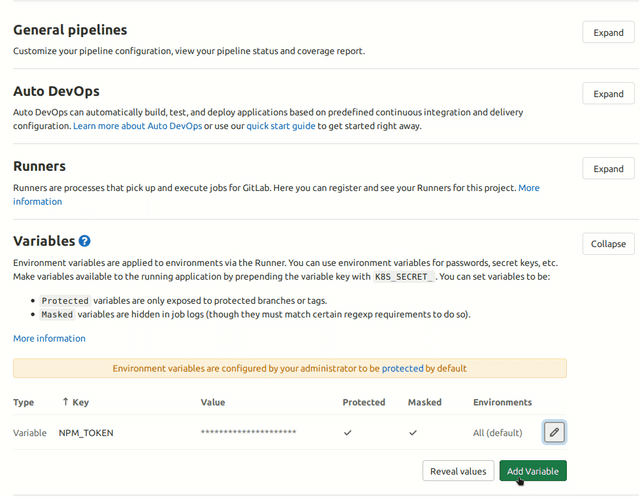
If you use registry.gitlab.com/gitlab-automation-toolkit/gitlab-auto-mr this Docker image, the cli tool already
comes preinstalled with all of the dependencies as well. Else you can also install it manually using
pip install gitlab-auto-mr.
This particular job will only be run on a branch that is not called a master. This is because of the except clause
we defined above. Hence it should only run when we create a new feature branch. It will create a new merge request
if one does not already exist between this new branch and the master branch. The target branch it will create the
merge request to is set by the -t option, in this example -t master. For example, source branch -> target branch.
Next, we append all of our new merge requests with WIP, set by the -c WIP argument, where WIP typically means
Work in progress so other devs know not to review our MR as it’s not ready. Next, the tool also allows you to
specify a merge request template to use by passing the -d and giving it the path to a file. In this example
.gitlab/merge_request_templates/merge_request.md looks like this:
# Description
<!-- please include a summary of the change and which issue is fixed. Please also include relevant motivation and context. List any dependencies that are required for this change. -->
## Type
- [ ] Bug Fix
- [ ] Improvement
- [ ] New Feature
Fixes #<!-- Issue Number -->
The other arguments do the following:
-r: Will remove the source branch (our feature branch) after the MR has been approved-s: Will squash our commits into a single commit, so each feature branch will appear as a single commit onto the master branch--use-issue-name: If set and you do something likefeature/#6it will search for the issue with id6and pull information from there like labels and milestones etc. It will then assign those to this MR, an example of this can be seen with MR here where the issue#211is here
You can get a full list of options available using this tool here at its project page.
Appendix
- This project was originally inspired by this other project and this post
- Project Page
- An example project
- Example MRs created with this tool
- Example pipeline running this tool