In this article, we will go over how you can manage your markdown blog posts from another git repository (repo). Separate to the git repository for your Gatsby site. This is the same process that I use to manage this repo.
So what this entails is the source code for my Gatsby site is in a repo called portfolio-site on Gitlab.
Then I have another repo for all of my blog posts (in markdown) called articles. During build time of the
Gatsby blog, we will import the markdown files from our articles git repo and use it as a source of data for
our Gatsby blog.
Git Plugin
First, install the Gatsby git plugin, so that we can source our data from git.
yarn add gatsby-source-git
Then add the plugin to your gatsby-config.js to tell it where to source its data from.
Gatsby Filesystem
You need to use thegatsby-source-filesystem before the gatsby-source-git.
You can read more about it here at this Github issue.{
resolve: `gatsby-source-git`,
options: {
name: `Articles`,
remote: "https://gitlab.com/hmajid2301/articles.git",
branch: `master`,
patterns: ["**/*", "!**/*/index.md"],
},
},
In our example, I will use this, the same repo this blog post originates from.
You can specify the branch to use if you want. The most interesting bit is the patterns section. This is where you can
specify which files to include and which to ignore ["**/*", "!**/*/index.md"]. In this example, I want to ignore
all files called index.md because these are the ones that I use in my example Gatsby blogs in this repo for.
You can read more about the pattern here.
GraphQL
We can now check if the articles are being imported correctly by using the GraphQL IDE that comes with Gatsby.
yarn develop
# Go to localhost:8000/__graphql
Then run the following query.
query MyQuery {
allMarkdownRemark {
edges {
node {
fileAbsolutePath
}
}
}
}
You should see output like this, where it will list all of your blog posts/markdown files. Here you can verify your git repo is being sourced correctly.
{
"data": {
"allMarkdownRemark": {
"edges": [
{
"node": {
"fileAbsolutePath": "/home/haseeb/projects/personal/articles/35. Gatsby source git/source_code/.cache/gatsby-source-git/Articles/1. Expo with VirtualBox and Genymotion/README.md"
}
},
{
"node": {
"fileAbsolutePath": "/home/haseeb/projects/personal/articles/35. Gatsby source git/source_code/.cache/gatsby-source-git/Articles/11. React Navigation with React Native/README.md"
}
},
{
"node": {
"fileAbsolutePath": "/home/haseeb/projects/personal/articles/35. Gatsby source git/source_code/.cache/gatsby-source-git/Articles/13. REST API using OpenAPI, Flask & Connexions/README.md"
}
}
// ...
]
}
}
}
Gatsby Node
Now make sure you have logic in your gatsby-node.js file to create a blog post page for every
markdown file that we source, i.e. one blog post for every item in the list above.
exports.createPages = async ({ graphql, actions }) => {
const { createPage } = actions;
const blogPost = path.resolve(`./src/templates/blog-post.js`);
const result = await graphql(
`
{
allMarkdownRemark(
sort: { fields: [frontmatter___date], order: DESC }
limit: 1000
) {
edges {
node {
frontmatter {
title
slug
}
}
}
}
}
`
);
if (result.errors) {
throw result.errors;
}
// Create blog posts pages.
const posts = result.data.allMarkdownRemark.edges;
posts.forEach((post, index) => {
const previous = index === posts.length - 1 ? null : posts[index + 1].node;
const next = index === 0 ? null : posts[index - 1].node;
createPage({
path: post.node.frontmatter.slug,
component: blogPost,
context: {
slug: post.node.frontmatter.slug,
previous,
next,
},
});
});
};
Gitlab CI
So every time we make a change in our article repo we want to trigger a rebuild of our site. Since I use Gitlab, I will show you how you can do this with Gitlab CI. Every commit on the master branch, on our repo that contains our articles, will trigger a rebuild on the Gatsby repo.
Assumption
This next section assumes that you use Gitlab to host your repos. It also assumes that for your Gatsby blog you use Gitlab CI to build/publish it.For example, in my use case the article repo will trigger a rebuild for the Gatsby repo.
First, go to your Gatsby repo then go to Settings > CI/CD > Pipeline triggers. Then create a new pipeline trigger,
save the newly created token to your CI/CD variables.
Then also copy the cURL command shown and add the following to your .gitlab-ci.yml, with the cURL command.
stages:
- build
rebuild:portfolio-site:
stage: build
image: curlimages/curl
only:
- master
script:
- "curl -X POST -F token=${TRIGGER_TOKEN} -F ref=master https://gitlab.com/api/v4/projects/19260161/trigger/pipeline"Make sure you replace 19260161 with the project ID of your Gatsby blog, as this is the repo we want to trigger a
rebuild of. This means every time we push a new commit (i.e. an article) to the master branch of the articles,
it will trigger the pipeline to run on our Gatsby blog.
This will mean when it runs yarn build or gatsby build it’ll source the markdown data from the latest commit on
our article git repo and will have the new article or whatever changes were made. The .gitlab-ci for our
Gatsby blog may look something like this:
image: node:12.13.0
cache:
key: ${CI_COMMIT_REF_SLUG}
paths:
- node_modules
stages:
- build
- deploy
before_script:
- yarn install
build:site:
stage: build
only:
- master
script:
- yarn run build
artifacts:
paths:
- public
deploy:site:
stage: deploy
only:
- master
script:
- npm i -g netlify-cli
- yarn deploy --site $NETLIFY_SITE_ID --auth $NETLIFY_PERSONAL_TOKEN --message "$CI_COMMIT_TITLE"
dependencies:
- build:siteArtifcats
Thedeploy:site job uses the build artifacts from the previous build:site job which has the site data stored in the public
folder. Due to the sites default settings on Netlify, this is what is uploaded when we use netlify-cli.I build and deploy the site from Gitlab CI to save the build minutes on Netlify. All you need to do this is to get your
NETLIFY_SITE_ID and create a NETLIFY_PERSONAL_TOKEN that can make the API request to publish the site on your behalf.
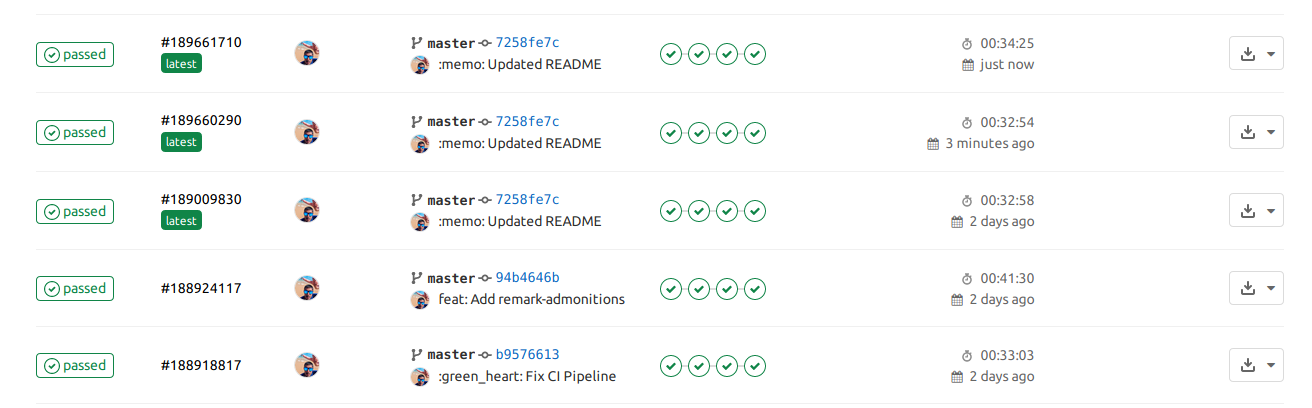
Gitlab CI
You can, of course, change thedeploy:site job to suit how you want to deploy your site, i.e. Gitlab pages, Github Pages, Vercel etc.Netlify
If you don’t want to use Gitlab CI to build and publish your Gatsby blog and want to force a rebuild on Netlify.
Then you can do the following; Every time we push a new commit to the master branch on the article repo. We can
use a webhook to trigger a rebuild of our site on Netlify. To do this select your website on the Netlify GUI.
Then Settings > Build & deploy > Build hooks. Add a new build hook. Then copy the cURL command,
so your article repo .gitlab-ci.yml now looks something like:
stages:
- build
rebuild:portfolio-site:
stage: build
image: curlimages/curl
only:
- master
script:
- curl -X POST -d {} https://api.netlify.com/build_hooks/5f5e9c4f495aebe573c39aefYou will want to turn 5f5e9c4f495aebe573c39aef into a CI/CD variable, else anyone can force a rebuild of your site.
That’s it, we learnt how we can manage our markdown articles in a separate repo to our Gatsby blog! We went over how we can also automate the rebuild of our site using Gitlab CI and Netlify.
Appendix
- Example source code
- Example Gatsby blog repo
- Example Articles repo