Previous article
This article assumes you are familiar with dotfiles and Dobot. If you want to know more about Dotbot click hereIn this article I will show you how you can use Dotbot plugins. We can use Dotbot plugins to run new directives such as apt.
So we can use the apt package manager, so install packages.
Tip
One useful use case is when we setup on a new system we may want to make we have some packages installed likevim or make.
We can automate some of this with Dotbot and its plugins.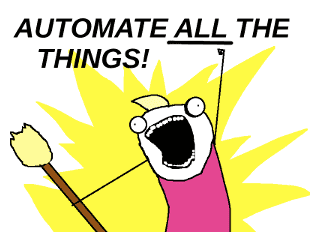
Current Setup
Lets pretend we have something setup like this. We are using Dotbot with profiles.
.
├── ....
├── bashrc
├── .gitconfig
├── install-profile
├── install-standalone
├── meta
│ ├── configs
│ │ └── git.yaml
│ ├── dotbot
│ ├── base.yaml
│ └── profiles
│ └── linux
└── vscode
(Optional) Directives
Directives are commands that we specify in the yaml files that are parsed by Dotbot.
You can learn more about directives here.
link
This is the main directive we use to create symlinks between the repo and the system we run Dotbot on.
- link:
~/.gitconfig: .gitconfig
create
The create directive is used to create new (empty) folders. This code creates a new empty folder called downloads in your home directory.
If it doesn’t already exist.
- create:
- ~/downloads
shell
Shell is used to run commands, well on the shell 😅. If we wanted to install starship prompt onto our system we could do something like:
- shell:
- command: curl -fsSL https://starship.rs/install.sh | sh -s -- --yes
stdout: true
stderr: true
Dotbot just runs these in the order it encounters them in our config files. If our git.yaml file looks something like:
- link:
~/.gitconfig: .gitconfig
It will only run the link directive, as this is the only file specified
Plugins
Now that we know what directives are, how do plugins fit into all this? Plugins allow us to extend Dotbot behaviour by adding new directives. For example an apt
directive so we can install packages using the apt package manager.
You can find a full list of Dotbot plugins here.
dobot-apt
Profiles
This assumes you are using Dotbot with profiles. If not you can add the submodule to the root directory not to themeta folder.In this example we will add the dotbot-apt plugin.
git submodule add https://github.com/bryant1410/dotbot-apt meta/dotbot-apt
Now we can create a new config in meta/configs/packages.yaml:
- apt:
- zsh
- jq
- fzf
- vim
- make
This specifies a list of packages we want to install with apt including jq, fzf and vim.
Then in our meta/profiles/linux looks like:
git
packages-sudo
You may be wondering where the -sudo came from when our file is called package. The sudo suffix is used when we
want to run those directive with sudo. On most machines you can only install packages with sudo privilages.
Finally we need to update our install-standalone and install-profile scripts. Edit
the cmd variable like so:
cmd=("${BASE_DIR}/${META_DIR}/${DOTBOT_DIR}/${DOTBOT_BIN}" -d "${BASE_DIR}" \
-p "${BASE_DIR}/${META_DIR}/dotbot-apt/apt.py" -c "$configFile"
)
Then we can run this command ./install-profile linux to run all the config files specified in the linux profile.
It will ask for your sudo password when it reaches the packages.yaml file.
Finally
That’s it! We have now setup Dotbot to use plugins. There are a ton of plugins, I ended up using apt and yay. I was
jumping between an Ubuntu based system and an Arch system.