In this post, I will show you some useful and perhaps not as well-known Vim commands I use with VS Code. As per this previous post, I use this extension for Vim emulation in VS Code.
My keybindings.json file.
I will repeat some of the settings I showed there for posterity.
Useful Commands
xp: To swap two characters around i.e.ab->ba(cursor ona)ctrl + enter: Creates a new line below and stays inNORMALo: Will do the same but put you in insert mode
ctrl + shift + enter: Creates a new line above and stays inNORMALO: Will do the same but put you in insert mode
dtx: Deletes everything up toxcharacterdfx: Delete everything includingxcharacteryi": Yank everything between quotes"vi""+p: Replace everything between quotes with what is yankedva{Vy1: Yank the entire function assuming the language uses braces likegolangorC"_dd2: Delete without adding to register"aY2: Yank into named registera"ap2: Paste from named registera%x``df(3: Deletes surrounding function i.e.func(arg)->arg
Commands as settings
To make some of these commands easier to use we can do something like:
{
"vim.normalModeKeyBindingsNonRecursive": [
{
"before": ["y", "a", "f"],
"after": ["v", "a", "{", "V", "y"]
},
{
"before": ["d", "s", "f"],
"after": ["%", "x", "`", "`", "d", "f", "("]
},
],
}
In my mind dsf -> delete surrounding function and yaf -> yank a function.
Easymotion
Easy motion is a great plugin for vim which makes it much easier to move around the document.
I have <SPACE> + a shortcut setup with a slightly more complicated easy motion shortcut
which will allow us to move anywhere in the document.
{
"vim.easymotion": true,
"vim.leader": "<Space>",
"vim.easymotionMarkerBackgroundColor": "#7e57c2",
"vim.normalModeKeyBindingsNonRecursive": [
{
"before": ["<Space>", "a"],
"after": ["leader", "leader", "leader", "b", "d", "w"]
},
// ...
],
}
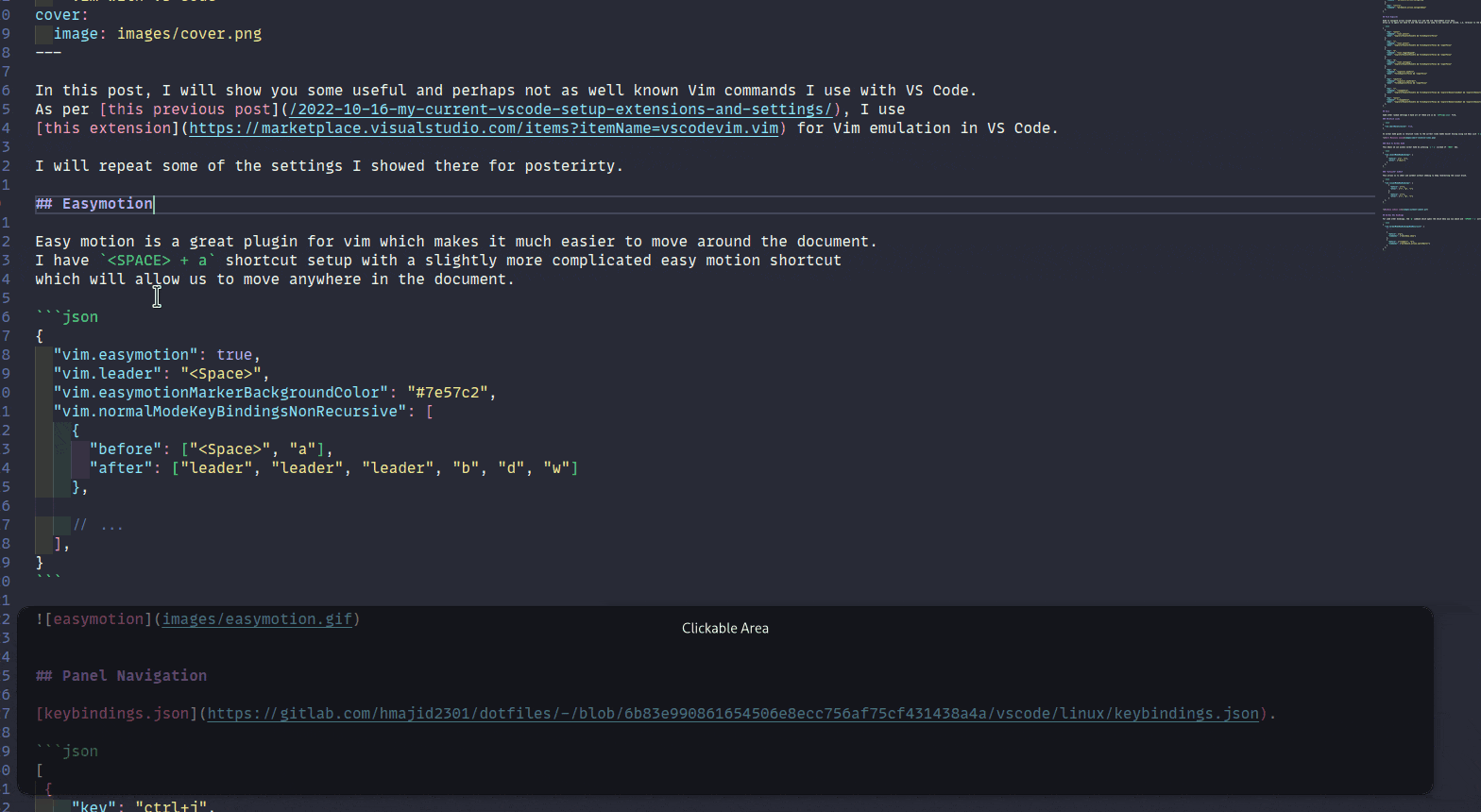
Panel Navigation
[
{
"key": "ctrl+j",
"command": "selectNextSuggestion",
"when": "editorTextFocus && suggestWidgetMultipleSuggestions && suggestWidgetVisible"
},
{
"key": "ctrl+k",
"command": "selectPrevSuggestion",
"when": "editorTextFocus && suggestWidgetMultipleSuggestions && suggestWidgetVisible"
},
]
Allow us to use ctrl+j and ctrl+k to navigate auto-suggestions from vscode rather than using the arrow keys.
[
{
"key": "ctrl+l",
"command": "workbench.action.focusRightGroup"
},
{
"key": "ctrl+h",
"command": "workbench.action.focusLeftGroup"
},
{
"key": "ctrl+h",
"command": "workbench.action.navigateLeft"
},
{
"key": "ctrl+l",
"command": "workbench.action.navigateRight"
},
{
"key": "ctrl+k",
"command": "workbench.action.navigateUp"
},
{
"key": "ctrl+j",
"command": "workbench.action.navigateDown"
},
]
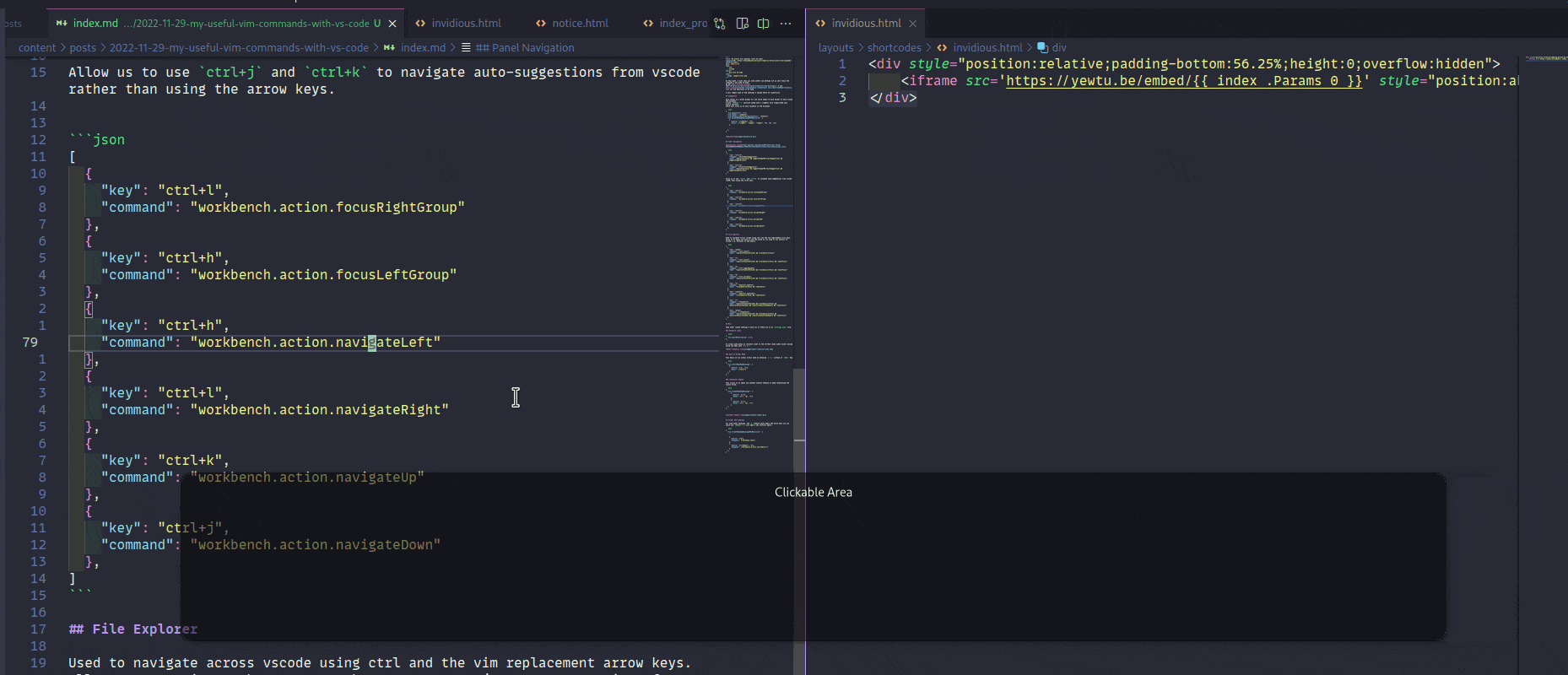
File Explorer
Used to navigate across vscode using ctrl and the vim replacement arrow keys. Allow us to again not have to use the mouse we can jump to any section of vscode, i.e. terminal to the editor.
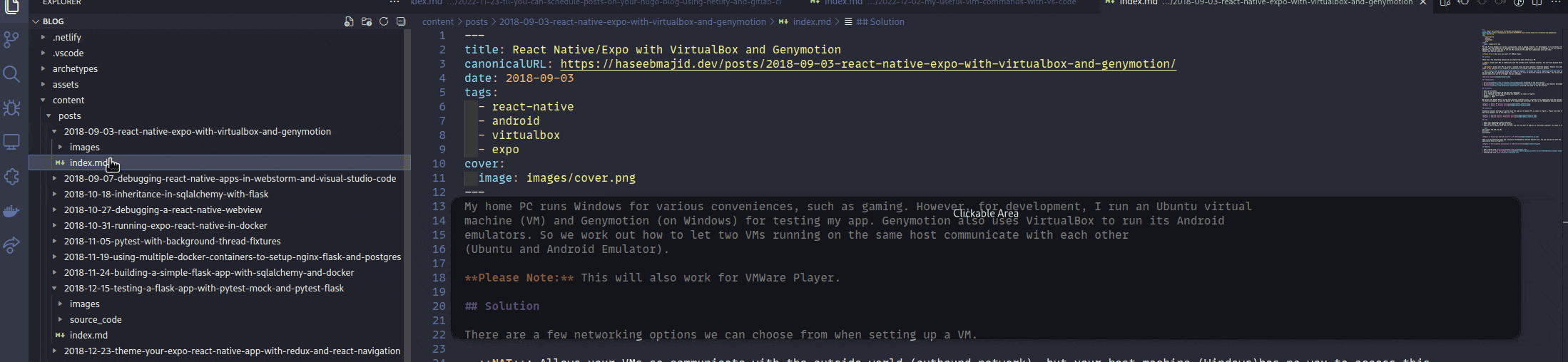
[
{
"key": "enter",
"command": "list.select",
"when": "explorerViewletVisible && filesExplorerFocus"
},
{
"key": "l",
"command": "list.select",
"when": "explorerViewletVisible && filesExplorerFocus && !inputFocus"
},
{
"key": "o",
"command": "list.toggleExpand",
"when": "explorerViewletVisible && filesExplorerFocus && !inputFocus"
},
{
"key": "h",
"command": "list.collapse",
"when": "explorerViewletVisible && filesExplorerFocus && !inputFocus"
},
{
"key": "a",
"command": "explorer.newFile",
"when": "filesExplorerFocus && !inputFocus"
},
{
"key": "shift+a",
"command": "explorer.newFolder",
"when": "filesExplorerFocus && !inputFocus"
},
{
"key": "r",
"command": "renameFile",
"when": "explorerViewletVisible && filesExplorerFocus && !explorerResourceIsRoot && !explorerResourceReadonly && !inputFocus"
},
{
"key": "enter",
"command": "-renameFile",
"when": "explorerViewletVisible && filesExplorerFocus && !explorerResourceIsRoot && !explorerResourceReadonly && !inputFocus"
},
]
Misc
Some other random settings I have all of these are in my settings.json file.
Relative Lines
{
"vim.smartRelativeLine": true,
}
In normal mode gives us relative lines to the current lines makes easier moving using vim keys such h j k l
Back to Normal Mode
This means we can access normal mode by pressing j + j instead of <ESC> key.
{
"vim.insertModeKeyBindings": [
{
"before": ["j", "j"],
"after": ["<Esc>"]
}
],
}
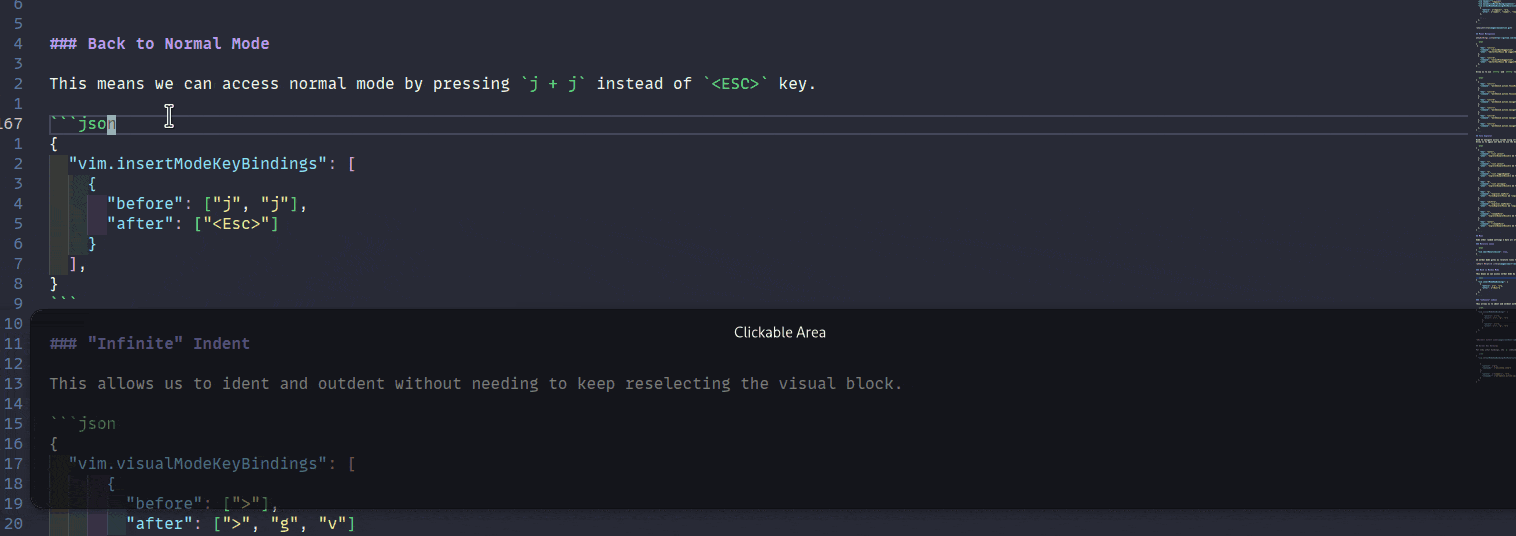
“Infinite” Indent
This allows us to ident and outdent without needing to keep reselecting the visual block.
{
"vim.visualModeKeyBindings": [
{
"before": [">"],
"after": [">", "g", "v"]
},
{
"before": ["<"],
"after": ["<", "g", "v"]
}
],
}
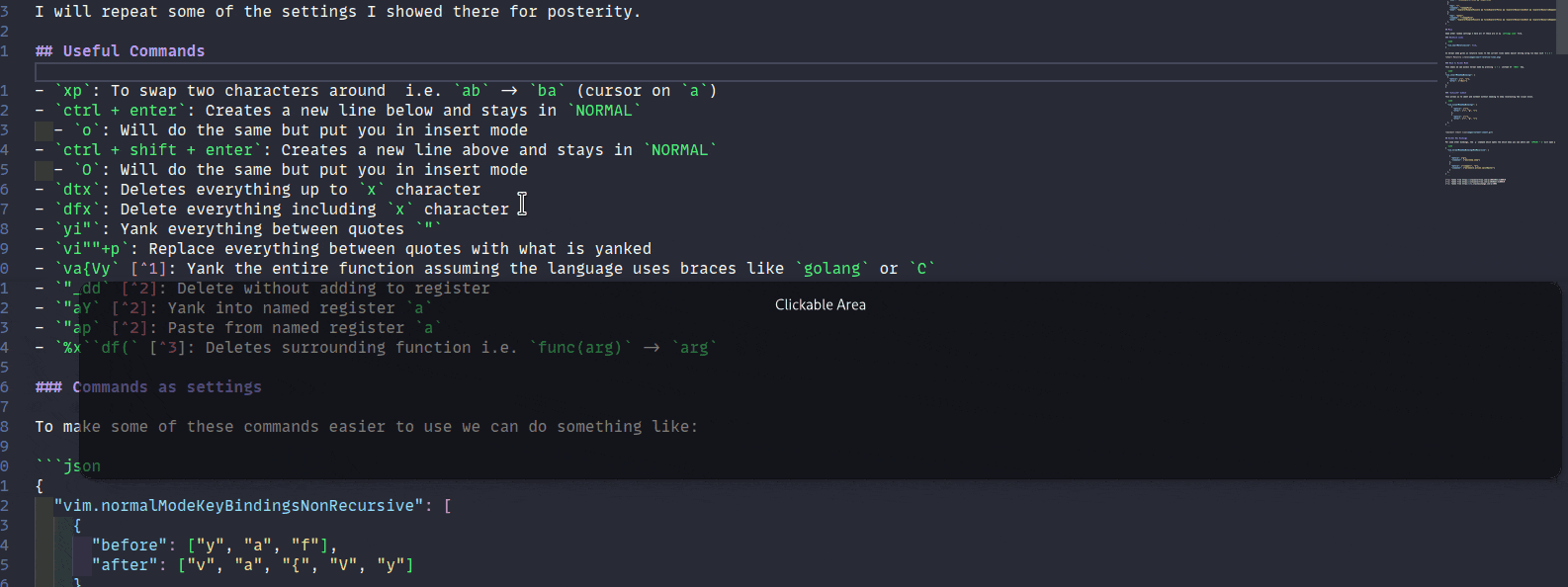
Normal Key Bindings
For some other bindings, the g command which opens the which menu you saw above and <SPACE> + w will open a new vertical split.
{
"vim.normalModeKeyBindingsNonRecursive": [
// ...
{
"before": ["g"],
"commands": ["whichkey.show"]
},
{
"before": ["<leader>", "w"],
"commands": ["workbench.action.splitEditor"]
}
],
}
Taken from https://stackoverflow.com/a/10635043/3108619 ↩︎
Taken from https://stackoverflow.com/a/3638557/3108619 ↩︎ ↩︎ ↩︎
Taken from https://vi.stackexchange.com/a/2985 ↩︎