Netlify CMS Deprecated
Since I have written this post Netlify CMS has been deprecated in favour of decap-cms. Thanks to @roneo for raising this issue.
So the Netlify CMS part of this article is no longer relevant. I also no longer use this workflow, I instead just create articles locally using a script now!!!
In this post, I will go over my new workflow for creating articles/posts that I now use with my new (Hugo) blog. Though I’m sure much of this will apply to other JAM stack sites as well.
Hugo Site
Before carrying on, this post assumes you have an existing Hugo blog.
My Hugo blog setup looked something like this:
├── archetypes
├── config.yml
├── content
├── docker-compose.yml
├── Dockerfile
├── go.mod
├── README.md
├── resources
├── static
├── Taskfile.yml
└── themes
We also assume you are using page bundles.
Netlify
First, let’s use Netlify to deploy our website. Netlify is a great website that allows us to deploy our Hugo blog for free. It has a very generous free tier. At the time of writing 100 GB bandwidth per month and 300 build minutes. To be honest my blog is more than enough and if we ever need more at that point I can probably afford to pay for the premium tiers.
Netlify makes it dead simple to deploy our Hugo blog all we need to do is link our Git repo, which in our case is on Gitlab.
First, create a Netlify account if you need to, and then it will ask you to create a new team. A project will belong to a team, you can add other users to the team. Allowing them to manage the site on Netlify as well. In my case, I am the only one in my team as it is for my blog.
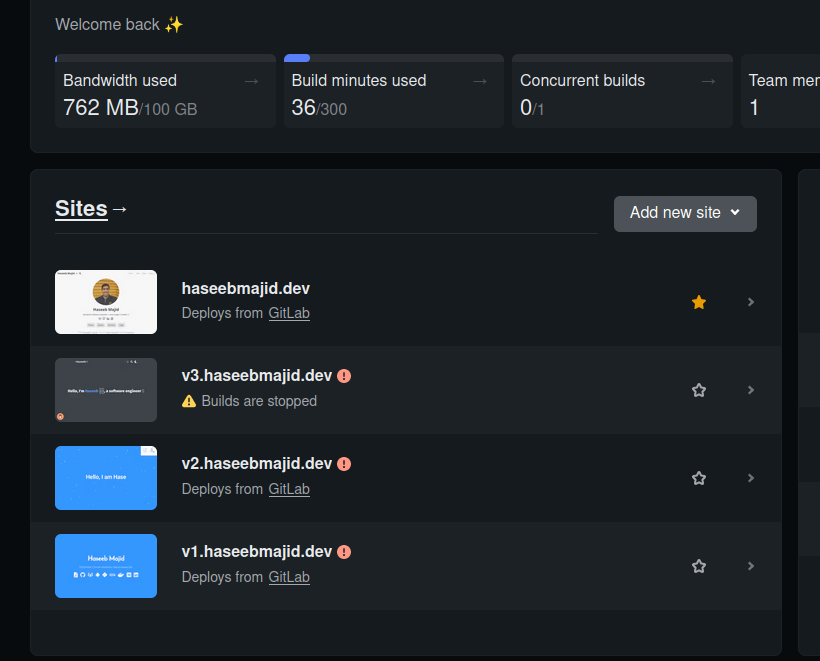
You can add a new site; link it to your Gitlab repository. It will be set up to automatically deploy all changes from the main/master branch. So anytime you make a commit to your main branch. Netlify will redeploy your website. Which is exactly what we want. Especially since Hugo websites tend to build quite fast, we are unlikely to use the full 300 build minutes in Netlify.
I used to use Gitlab to build and deploy my site but now Gitlab has restricted the build minutes per month by a lot. So I let Netlify deploy for us. My deploy settings look like this:
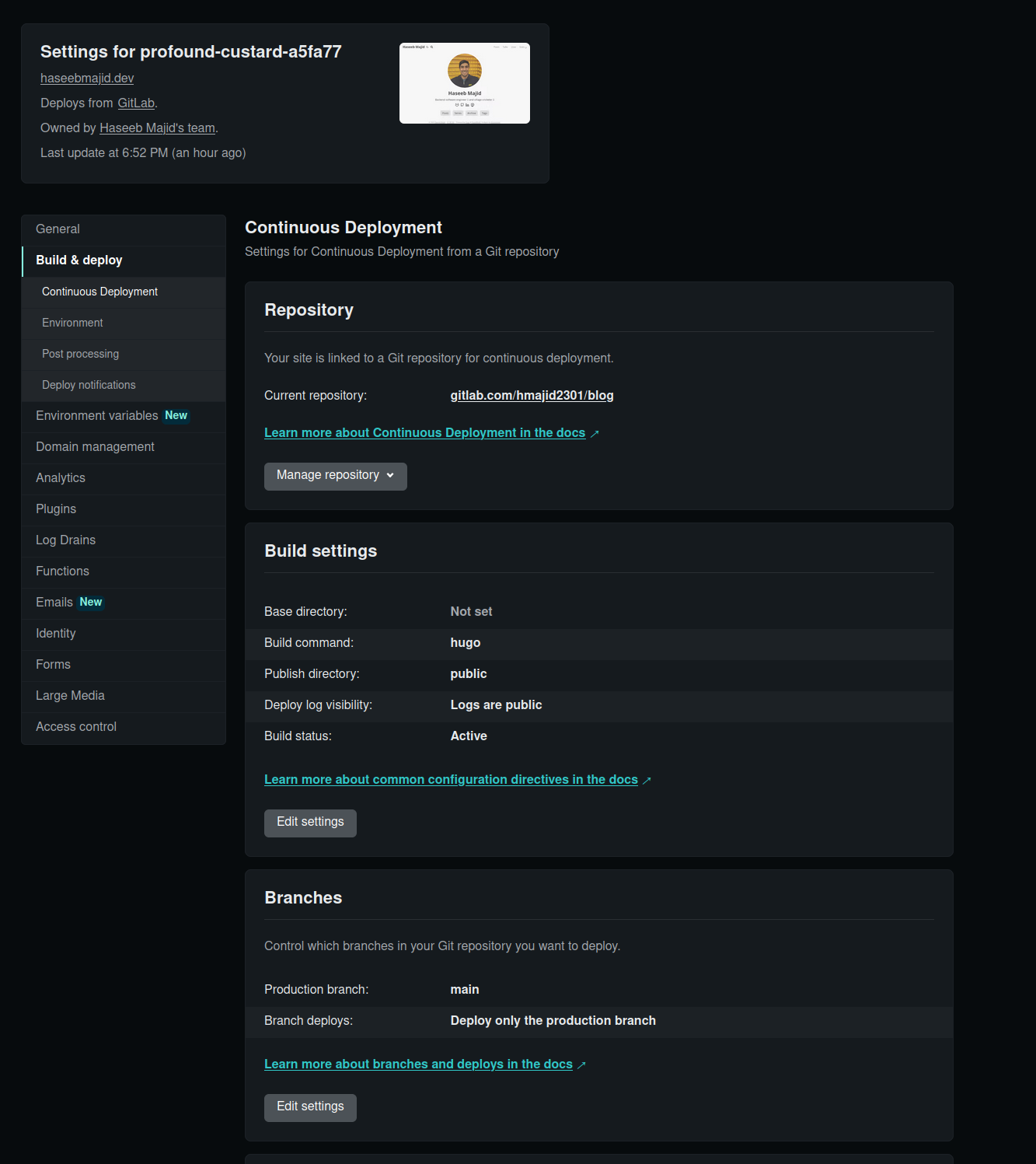
One plugin I’d recommend which I think speeds up builds on Netlify is Hugo cache resources.
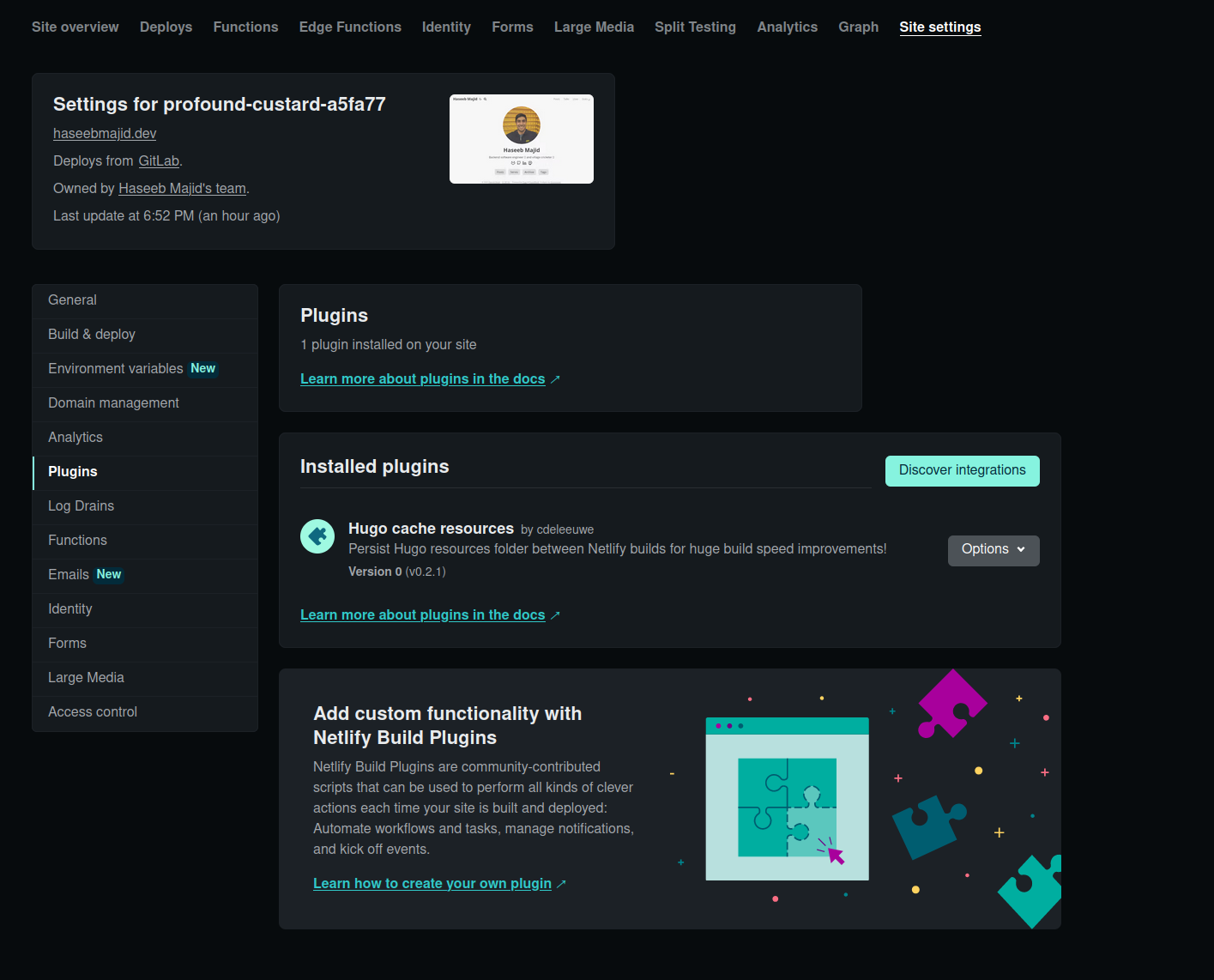
Identity
We will need to enable identity to restrict access to the CMS. To turn on identity do the following:
- Go to Settings > Identity, and select Enable Identity service.
- Once enabled, select Settings and usage, and scroll down to Registration preferences. You can set this to either Open or Invite only, but usually Invite only is your best bet for a personal site.
- If you don’t want to create an account, or would like to use an external provider such as GitHub or Google, you can enable those services under External providers.
- Scroll down to Services and click Enable Git Gateway.
We will need to use this later after we’ve set up NetlifyCMS.
With changes to Gitlab 15 and expiring OAuth tokens, see more here. You need to use a personal access token to authenticate instead of your normal password.
Copy the token and keep it somewhere safe i.e. your password manager. Then go to your Git Gateway settings in This should avoid the issue where you cannot access Gitlab Gateway Issues
Site Settings > Identity (on Netlify).
Then edit and repalce the access token with the one you created above./admin after 2 hours.
Then need to disable and re-enable git gateway (getting a new OAuth JWT).
Which was quite annoying todo.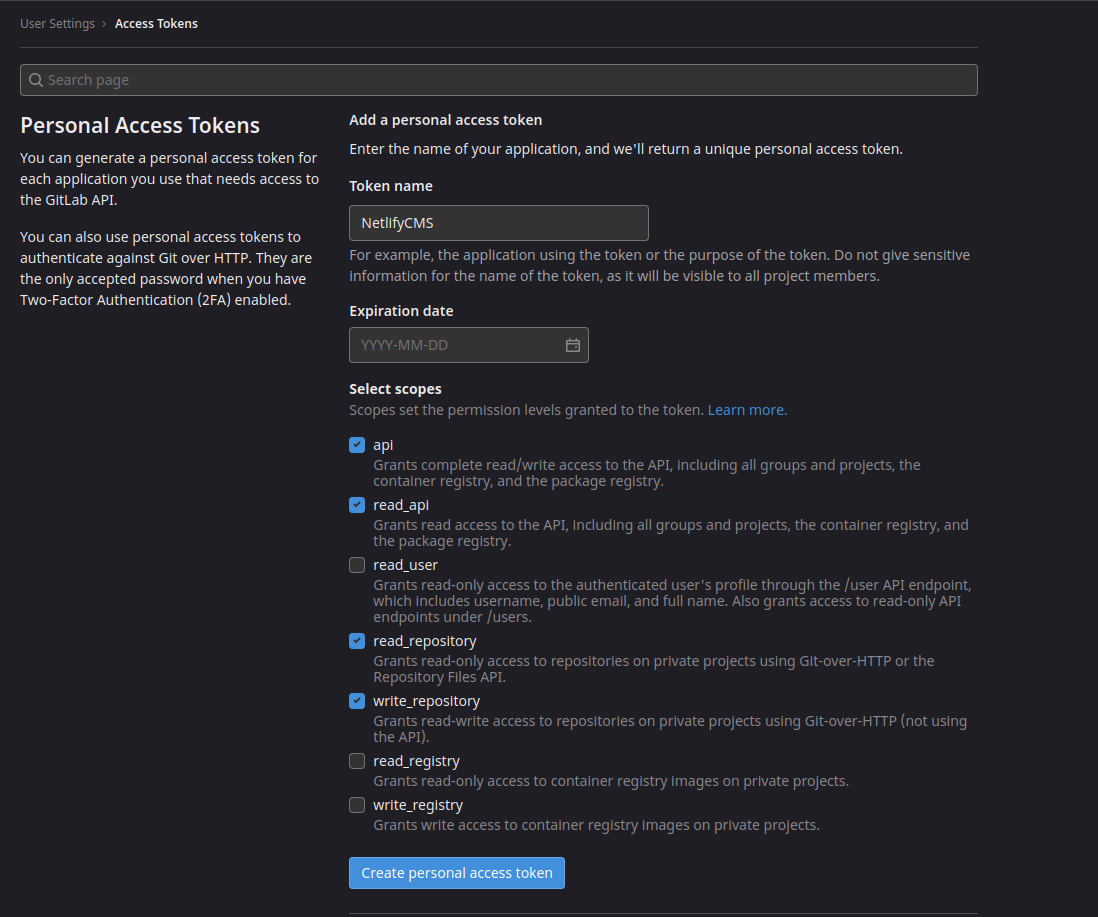
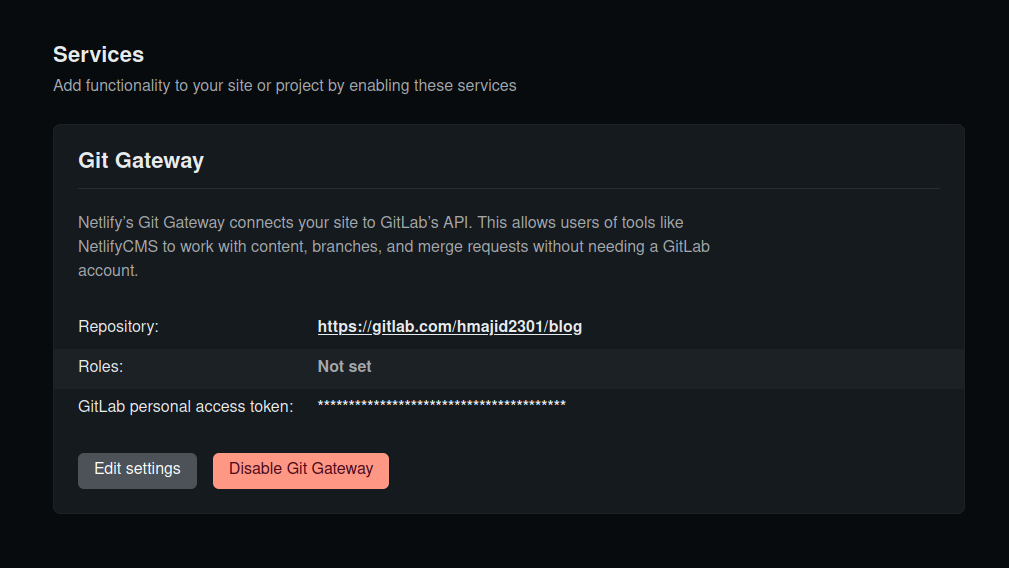
Netlify Preview
One setting you may have noticed that we turned on is using deploy previews. Which allows us to
Deploy Previews allow you and your team to experience changes to any part of your site without having to publish them to production. - Netlify
This great feature will provide us with a unique deploy link in each of our merge requests we create on Gitlab. So we can preview the website without needing to commit to the main branch. Which has helped me catch a bunch of issues with my site.
Make sure to have this notification set up (also in the Build & Deploy settings in the screenshots above).
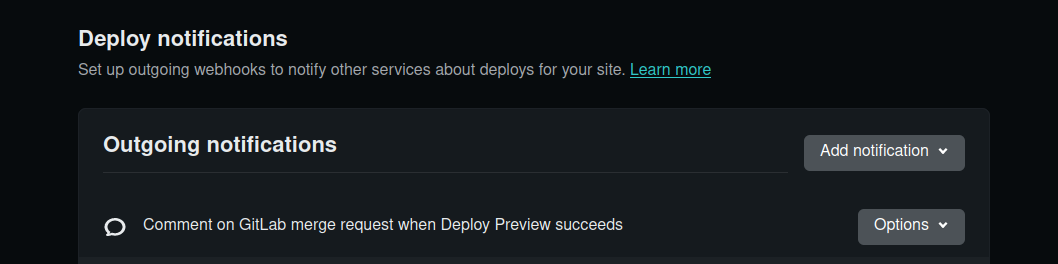
We will see in a bit more detail how this is used later on.
Netlify CMS
Now that we have our blog deploying using Netlify. Let’s look at setting up Netlify CMS. Netlify CMS is an “Open source content management for your Git workflow”. It super easy to setup and will integrate very nicely with our site.
Page Bundles
Before we look at how we can add Netlify CMS to our Hugo blog. First, let’s quickly look at (leaf) page bundles. I like using page bundles because it allows me to keep related to a post. For example the project structure would look like this:
content/posts/2022-08-08-running-gitlab-ci-jobs-in-docker-using-docker-compose/
├── images
│ └── cover.png
└── index.md
You can see we have the image associated with this page as a subdirectory and the content of the post is in the index.md file.
For every post, all the associated files/content are within their own folder and it is nice and contained.
URL
The folder path herecontent/posts/2022-08-08-running-gitlab-ci-jobs-in-docker-using-docker-compose/. This page would
then be accessed at
https://haseebmajid.dev/posts/2022-08-08-running-gitlab-ci-jobs-in-docker-using-docker-compose/.The only reason I mention page bundles is that to use Hugo page bundles with Netlify CMS we will have to adjust the Netlify CMS configuration a bit.
Setup CMS
Now let’s add Netlify CMS to our blog.
In your static folder create a new folder called admin i.e. static/admin/.
config.yml
Create a new file called static/admin/config.yml, which looks like this:
backend:
name: git-gateway
branch: main
use_large_media_transforms_in_media_library: false
media_folder: static/images
public_folder: /images
publish_mode: editorial_workflow
collections:
- name: "blog"
label: "Blog"
folder: "content/posts"
# Support Hugo page bundles that puts index.md and images in folders named by slug
path: "{{slug}}/index"
media_folder: "images"
public_folder: "images"
create: true
slug: "{{fields.date}}-{{slug}}"
editor:
preview: true
fields:
- { label: "Title", name: "title", widget: "string" }
- { label: "Canonical URL", name: "canonicalURL", widget: "hidden" }
- {
label: "Publish Date",
name: "date",
widget: "date",
format: "YYYY-MM-DD",
}
- { label: "Tags", name: "tags", widget: "list", allow_add: true }
- { label: "Series", name: "series", widget: "list", allow_add: true }
- label: "Cover"
name: "cover"
widget: "object"
collapsed: true
fields:
- {
label: "Image",
name: "image",
default: "images/cover.png",
widget: "string",
}
- {
label: "Images",
name: "thumbnail",
widget: "image",
choose_url: true,
required: false,
media_library: { config: { multiple: true } },
}
- { label: "Body", name: "body", widget: "markdown" }
I have highlighted some lines of interest in that file.
backend.branch: Change this to the name of the main branch of your git repository on Gitlab i.e.master.publish_mode: editorial_workflow: This setting means when we make changes on the Netlify CMS i.e. create a new post it will create a new MR, this helps to keep the main branch git history nicer. It also allows you to review the post before it goes out. You can see this in the photos below.folder: "content/posts": Here we specify where to create new posts in.path: "{{slug}}/index": Here is where we specify the page bundle part it will create the markdown file using the slug i.e. title and date and create an index.md file. For example, if our post title wasMy Workflow To Create a New Post Using Hugo, Netlifycms, Netlify and Gitlab Togetherwe would create a file atcontent/posts/2022-12-03-my-workflow-to-create-a-new-post-using-hugo,-netlifycms,-netlify-and-gitlab-together/index.md.slug: "{{fields.date}}-{{slug}}": Then we specify the slug which essentially is the name of the file created. Here we specify to use the date combined with the slug. For example, like this2022-12-03-my-workflow-to-create-a-new-post-using-hugo,-netlifycms,-netlify-and-gitlab-together.
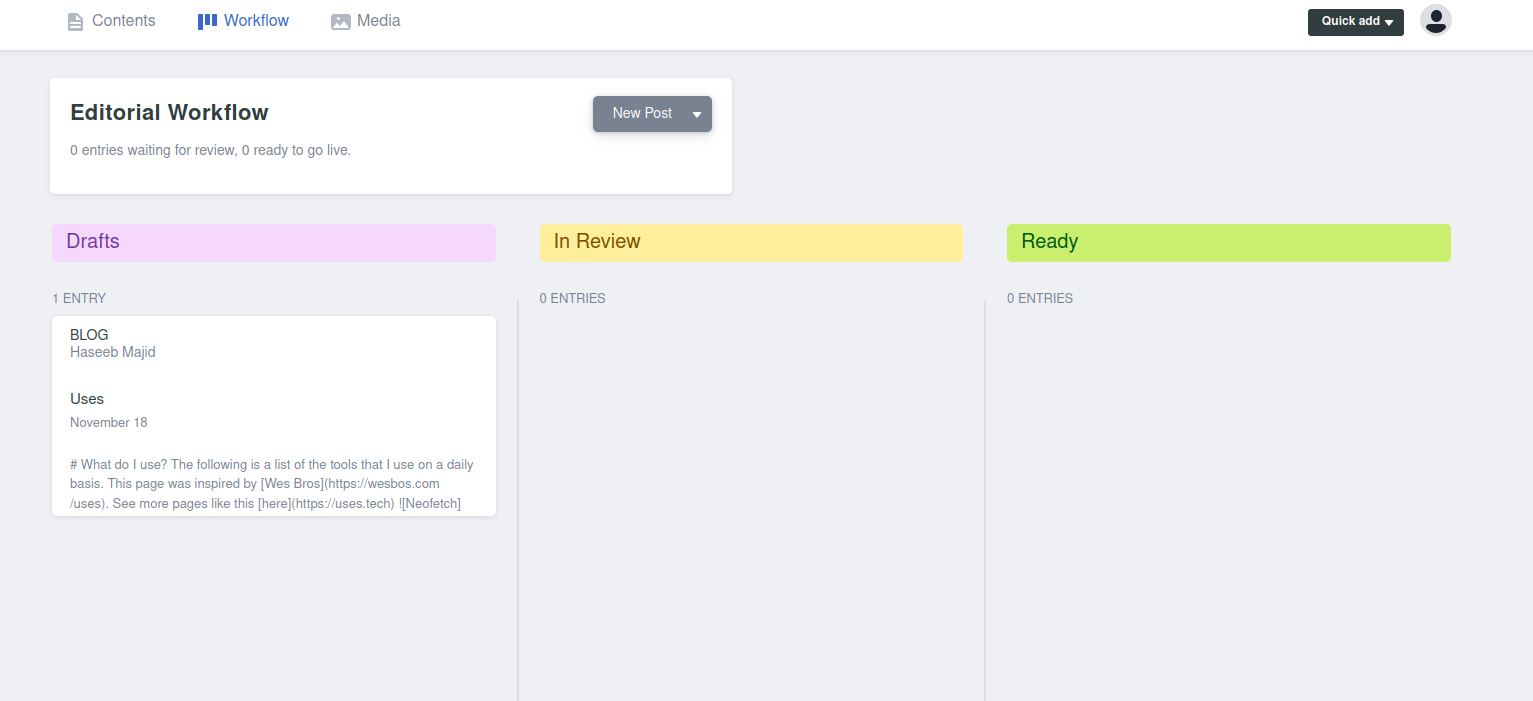
fields
Finally, the fields section is what will be used to fill the frontmatter of our post I want it to be something like this:
---
title: "TIL: How you can add goatcounter to your Hugo blog"
canonicalURL: https://haseebmajid.dev/posts/2022-11-20-til-how-you-can-add-goatcounter-to-your-hugo-blog/
date: 2022-11-20
tags:
- hugo
- blog
- goatcounter
series:
- TIL
- Goatcounter with Hugo
cover:
image: images/cover.png
---
Note canonicalURL is dynamically created and we will see how this is created, hence it is a hidden field which we cannot edit within NetlifyCMS.
The fields look like this:
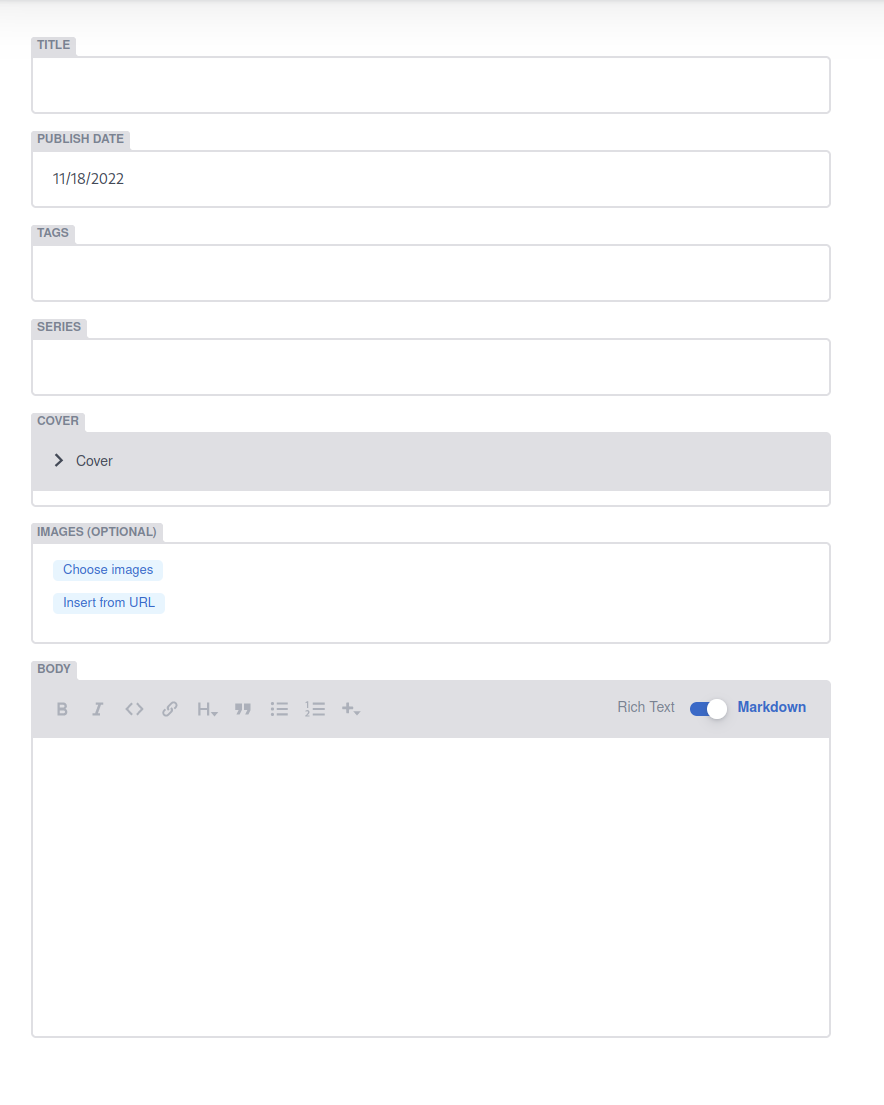
Note to have nested fields in frontmatter we can do something like this:
- label: "Cover"
name: "cover"
widget: "object"
collapsed: true
fields:
- {
label: "Image",
name: "image",
default: "images/cover.png",
widget: "string",
}
To get cover.images: images/cover.png. You will need to set the fields as you need them to be for your front matter.
index.html
Create a new file called static/admin/index.html, which looks like this:
<!DOCTYPE html>
<html>
<head>
<meta charset="utf-8" />
<meta name="viewport" content="width=device-width, initial-scale=1.0" />
<title>Content Manager</title>
<!-- Include the script that enables Netlify Identity on this page. -->
<script src="https://identity.netlify.com/v1/netlify-identity-widget.js"></script>
</head>
<body>
<!-- Include the script that builds the page and powers Netlify CMS -->
<script src="https://unpkg.com/netlify-cms@^2.0.0/dist/netlify-cms.js"></script>
</body>
<script>
CMS.registerEventListener({
name: "preSave",
handler: ({ entry }) => {
const slug = entry
.getIn(["data", "title"], "")
.toLowerCase()
.replace(/[']/g, "")
.replace(/[.]/g, "-")
.replace(/[\s]/g, "-")
.replace(":", "");
const date = entry.getIn(["data", "date"], "");
return entry
.get("data")
.set(
"canonicalURL",
`https://haseebmajid.dev/posts/${date}-${slug}/`
);
},
});
</script>
</html>
Now as stated above I wanted to dynamically set the canonicalURL when the file was created we do this using this in the script section.
We use the preSave hook provided to us by the NetlifyCMS library. Where we get the slug before the file is saved and concat it with the current
date. This is not ideal however as now if we change how the file name is generated above in the config.yaml (slug: "{{fields.date}}-{{slug}}"),
we will have to adjust our logic here as well. I will see if I can come up with a better way to do this.
Gitlab
We don’t have to do anything in Gitlab, what will happen when we create a new blog post is that a new MR will be created.
It will start with the draft tag and change as we move the posts into the different sections in our workflow (see the image above),
Drafts, In Review and Ready. When we publish the post it will auto-merge the MR in Gitlab.

Since we turned on deploy previews on MRs we will also get to preview the website, this allows us to preview the website before merging to the main branch.
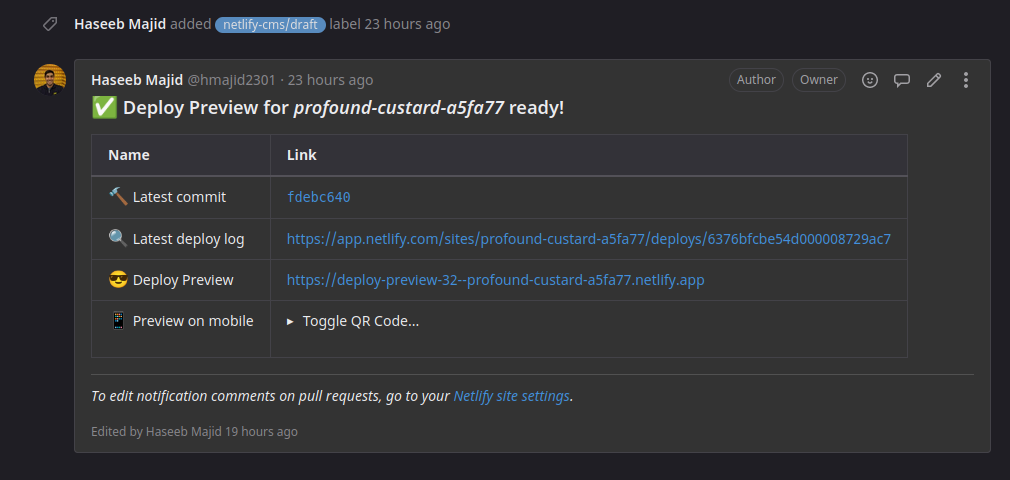
I have also editted my netlify.toml file with the following command --buildFuture, so I can also preview posts that will be published
in the future.
[context.deploy-preview]
command = "hugo --gc --minify --buildFuture -b $DEPLOY_PRIME_URL"
Putting it all together
Now let’s put this all together to access Netlify CMS go to your website /admin (after you’ve deployed your changes).
So in my case, it would be https://haseebmajid.dev/admin, log in with your relevant account i.e. Gitlab or Github, depending on what
was enabled in your identity settings.
Then create a new post, after you have clicked save it will get moved to draft and create an MR on GitLab. After a few minutes, you should see a preview environment as a comment from Netlify to preview your site. After you publish the post or merge the MR. The post your site will start to deploy via Netlify.